Software
DevonThink: Template on Toolbar
05.10.20
A feature of DevonThink version 3 that I just learned about is pretty exciting. I was looking for a way to generate a new, blank Word document in a group, as I prefer to take phone call notes in Word. My initial "workflow" was to start word, hit CMD-N to create a new, blank file, start typing my notes and then first save it to the DT3 inbox and then move it to the group I wanted it in. Pretty cumbersome, pretty annoying.
Comments
Fujitsu ScanSnap Manager v7
17.08.20
Very unexpectedly, Fujitsu released ScanSnap Manager v7 for 64-bit Macs that supports older scanners.
I heard about it here. My S510M is many years old - if I'm not mistaken, I bought it in 2014 - but it still works just fine. Ever since switching to a 64-bit OS, I'd been running a VM of Mavericks (!) in Parallels in order to continue using the native 32-bit version of ScanSnap Manager to run the S510M. This was annoyingly cumbersome, however, as I had to find a way to get scanned documents from the VM to DevonThink Pro, running natively in Mojave.
Only a few weeks earlier, I had spent the money on ExactScan, an excellent software that supports a large number of scanners, including many legacy models no longer supported by their manufacturers.
End of Juliy, Fujitsu released said upgrade and, though they don't guarantee it, my S510M works just fine with it!
So now I'm happily back to scanning from the ScanSnap by just pressing the "scan" button with the document ending up in DevonThink and being OCR'd there. Beautiful!
I heard about it here. My S510M is many years old - if I'm not mistaken, I bought it in 2014 - but it still works just fine. Ever since switching to a 64-bit OS, I'd been running a VM of Mavericks (!) in Parallels in order to continue using the native 32-bit version of ScanSnap Manager to run the S510M. This was annoyingly cumbersome, however, as I had to find a way to get scanned documents from the VM to DevonThink Pro, running natively in Mojave.
Only a few weeks earlier, I had spent the money on ExactScan, an excellent software that supports a large number of scanners, including many legacy models no longer supported by their manufacturers.
End of Juliy, Fujitsu released said upgrade and, though they don't guarantee it, my S510M works just fine with it!
So now I'm happily back to scanning from the ScanSnap by just pressing the "scan" button with the document ending up in DevonThink and being OCR'd there. Beautiful!
WhatsApp App for iPad - a Warning
06.02.17
If you use an iPad with an excellent keyboard as I do, then a strong desire to use WhatsApp on the iPad rather than on the iPhone with its completely unusable on-screen keyboard is a natural result.
Until recently, WhatsApp was only installable on the iPad using various tricks, as the communication software is supposed to be locked to a particular ID (the mobile number). With the advent of WhatsApp software on the Mac (and on Windows) that connects to the mobile phone via a unique 2-D barcode identifier, a mechanism was created to make an online version of WhatsApp possible.
This online version is accessed - from an iPad or any other internet-connected tablet - via https://web.whatsapp.com which makes the well-known interface available in the web browser (likely running on HTML5, but I haven't looked). The connection to the phone is made - just like with the software - via a 2-D barcode.
It works quite well, albeit being a bit slow in scrolling and selecting emoticons (on an iPad Air 2). So far so good. Of course, a thought crosses one's mind once the elation has ebbed back to normal levels: "if they can display all my message contents in a web browser, who says they can't read them, too?". I'll have to research that a bit more, I guess for now I'll have to believe that decryption is done on the iPad… hmm…
So if there is software for Mac (and PC), Facebook could have released an iOS iPad app, right? Off to the app store I went. A Facebook-authored app isn't available, but there are apps that bring WhatsApp to the iPad just the same.
I'm willing to bet that all these apps do is provide an iFrame-like mechanism to "beam" the web.whatsapp.com site into an app and add advertising (and an optional in-app purchase to remove it). Do you need that? No, certainly not. These apps do not add any value on top of what Facebook offers in the original http site. I'm sure the other, available apps work in the same way - they all have the exact same interface as the web app, sometimes with different colors (which you can change via CSS).
No value is added for the user, but there is plenty of additional value for the app developer, of course. Take this app as an example: "iPad Messenger for WhatsApp - Free by Internet Rocks Inc." If you go on the developer website (https://internet-rocks.com/), you will not find a company address ANYWHERE. Not even in the Privacy Policy or the Terms and Conditions. I'm not a lawyer, but I will bet a tenner that this makes these documents quite irrelevant.
Read the section 1.1 of the Privacy Policy on the website. The app collects data. Lots of it. Stuff that you don't want a company to know that doesn't even disclose their whereabouts on the planet. When you download the app they get even more data about you (such as your email address).
And they don't even have to keep your data to themselves! In section 2.2d you read that they may share your data "with third party advertising networks and analytics companies as described below." They do go on to state that no personally identifiable data is passed to ad networks or advertisers. Do you believe that, reading it in a privacy policy that doesn't even disclose the address of the programmer?
Honestly, I'm shocked this app slipped through Apple's quality check!
There is zero need for this app, as anyone with a halfway modern tablet (HTML5-browser) can use the website provided by WhatsApp.
Until recently, WhatsApp was only installable on the iPad using various tricks, as the communication software is supposed to be locked to a particular ID (the mobile number). With the advent of WhatsApp software on the Mac (and on Windows) that connects to the mobile phone via a unique 2-D barcode identifier, a mechanism was created to make an online version of WhatsApp possible.
This online version is accessed - from an iPad or any other internet-connected tablet - via https://web.whatsapp.com which makes the well-known interface available in the web browser (likely running on HTML5, but I haven't looked). The connection to the phone is made - just like with the software - via a 2-D barcode.
It works quite well, albeit being a bit slow in scrolling and selecting emoticons (on an iPad Air 2). So far so good. Of course, a thought crosses one's mind once the elation has ebbed back to normal levels: "if they can display all my message contents in a web browser, who says they can't read them, too?". I'll have to research that a bit more, I guess for now I'll have to believe that decryption is done on the iPad… hmm…
So if there is software for Mac (and PC), Facebook could have released an iOS iPad app, right? Off to the app store I went. A Facebook-authored app isn't available, but there are apps that bring WhatsApp to the iPad just the same.
I'm willing to bet that all these apps do is provide an iFrame-like mechanism to "beam" the web.whatsapp.com site into an app and add advertising (and an optional in-app purchase to remove it). Do you need that? No, certainly not. These apps do not add any value on top of what Facebook offers in the original http site. I'm sure the other, available apps work in the same way - they all have the exact same interface as the web app, sometimes with different colors (which you can change via CSS).
No value is added for the user, but there is plenty of additional value for the app developer, of course. Take this app as an example: "iPad Messenger for WhatsApp - Free by Internet Rocks Inc." If you go on the developer website (https://internet-rocks.com/), you will not find a company address ANYWHERE. Not even in the Privacy Policy or the Terms and Conditions. I'm not a lawyer, but I will bet a tenner that this makes these documents quite irrelevant.
Read the section 1.1 of the Privacy Policy on the website. The app collects data. Lots of it. Stuff that you don't want a company to know that doesn't even disclose their whereabouts on the planet. When you download the app they get even more data about you (such as your email address).
And they don't even have to keep your data to themselves! In section 2.2d you read that they may share your data "with third party advertising networks and analytics companies as described below." They do go on to state that no personally identifiable data is passed to ad networks or advertisers. Do you believe that, reading it in a privacy policy that doesn't even disclose the address of the programmer?
Honestly, I'm shocked this app slipped through Apple's quality check!
There is zero need for this app, as anyone with a halfway modern tablet (HTML5-browser) can use the website provided by WhatsApp.
Geotagging Photos - Part 3 - Choosing Mac Software
16.01.17
Choosing Software for the Mac
As I've mentioned already, there isn't that much geotagging software available for the Mac. Some of the software is older and doesn't run on current MacOS versions (like El Capitan and Sierra).
As I've mentioned already, there isn't that much geotagging software available for the Mac. Some of the software is older and doesn't run on current MacOS versions (like El Capitan and Sierra).
Geotagging Photos - Part 1 - Introduction
15.01.17
Why Geotagging?
I own two cameras that I am quite happy with: a Canon 60D and a Fujifilm X100T. Both lack a built-in GPS to geotag photos. While some of the pro models from Nikon, Canon, etc. can have GPS receivers attached (usually these are clipped into the flash mount and attached electrically to the camera via a short cable), these tend to be expensive, can only be used with a particular model and - well - need to be clipped into the flash mount. Since no such accessory is available for the 60D, that point is moot anyway.
The way out of the dilemma is to use an external GPS logger. After some (intense!) research, it turns out that the available models has dwindled over the years. Many of these loggers were primarily designed to be bluetooth GPS receivers for navigation app use ("GPS Mouse") with Logging of tracks and waypoints a "might as well add this since it's just software" sort of deal. And since the market for GPS Mouse devices is dying down with every modern Smartphone having a capable GPS receiver built in, the available models that have relevance for Geotagging photos has decreased to just a few.
There are also apps for Smartphones that use the phone's GPS receiver to put together a track for you. This would seem to be the best solution of all - for one thing, you don't have to take along another device (unless you're one of the weird ones that don't take your smartphone wherever you go) - for another, some of these apps work in close unison with PC or Mac-based geotagging software to partially automate your workflow. The dealbreaker (at least for me) is, unfortunately, the achilles heel of all Smartphones: the battery. Constant GPS usage will drain your battery rapidly, so while you might not have to take along a GPS tracker when you use an app, you would have to take along a power brick to charge your phone halfway through your trip.
Geotagging Workflow
What you need for Geotagging post-trip is one or more datasets of GPS locations (and auxiliary data such as elevation) that have time-of-day information associated with the location information (all loggers do this). By knowing the possible offset of your camera's time and the actual GPS time, you can then us a special geotagging software to add the GPS location data that is related to each photo (associated by the timestamp) to the EXIF data in JPG or Raw camera files, or have an XML sidecar file produced (which has the same name as your image file but contains XML data that photo or archiving software can use to get at the geotag information).
There are several key considerations in choosing a GPS logger for geotagging use:
1) Compatibility
First of all, are you going to geotag on a Windows machine, on a Mac on on Linux? This makes a difference, as some of these devices need special drivers to access the track information and these drivers aren't available for all flavors of IT.
Clearly, a device that connects to any PC, Mac or Linux system via USB as a USB drive is going to be highly universal, as you don't need a driver at all and - assuming the software you will use to Geotag can work with it - you can just drag-and-drop the track file
2) Adjusting the camera time
Somehow, you need to either adjust your camera's clock exactly to GPS time or you'll need some mechanism to figure out the delta, which you can use in most geotagging software to get the right geodata into your photos. Yes, a few seconds difference are not going to be much of an issue for most photo shoots (unless you're shooting out of a driving car or a plane, for example), but getting this right from the start keeps issues from popping up in your workflow.
3) How long will the battery last?
While it is enticing to get a logger with a Li-Ion battery (because, after all this is what we use in all of our equipment), you should be aware that the run time of a logger may not be long enough to cover your entire day trip. If you're on vacation and shooting the sights all day, then you may run into a battery problem. The way out, of course, is to have a second (charged!) battery with you, but not all loggers (think "China") use batteries you can get spares of easily. Some have fixed-mounted batteries that can't be swapped out - in this case, you may have to charge mid-travel using a portable power pack.
4) What format is the track file in?
I'm not a GIS expert, but I understand that there are several formats that geolocation data can be stored in. You need to make sure the software you're using to geotag can read (without errors) the file your logger produces. Need to convert that file first? Add more work and potential for error into your workflow!
5) Can you set waypoints?
While geotagging only requires a set of periodic data sets for position/time/elevation to work properly, the track files generated can actually be used for more: you can use the data to upload tours to Google Maps, for example, or if you're an avid mountain biker you can share cool trips with others. If you want to use your track information for more than geotagging images, you will likely wish to be able to set waypoints to highlight that million dollar view of the canyon or a particular fork in the road.
6) Do you need to need to navigate?
You're out in unknown territory, taking incredible pictures. You've got your GPS tracker with you. You get lost. If your GPS tracker doesn't have a display and a "track back" function, you're going to hate yourself for not spending the extra money. If you're only taking pictures out of a tour bus then that functionality is irrelevant.
In the next blog entries, I'll discuss my viewpoint on choosing a GPS tracker as well as choosing geotagging software for the Mac.
I own two cameras that I am quite happy with: a Canon 60D and a Fujifilm X100T. Both lack a built-in GPS to geotag photos. While some of the pro models from Nikon, Canon, etc. can have GPS receivers attached (usually these are clipped into the flash mount and attached electrically to the camera via a short cable), these tend to be expensive, can only be used with a particular model and - well - need to be clipped into the flash mount. Since no such accessory is available for the 60D, that point is moot anyway.
The way out of the dilemma is to use an external GPS logger. After some (intense!) research, it turns out that the available models has dwindled over the years. Many of these loggers were primarily designed to be bluetooth GPS receivers for navigation app use ("GPS Mouse") with Logging of tracks and waypoints a "might as well add this since it's just software" sort of deal. And since the market for GPS Mouse devices is dying down with every modern Smartphone having a capable GPS receiver built in, the available models that have relevance for Geotagging photos has decreased to just a few.
There are also apps for Smartphones that use the phone's GPS receiver to put together a track for you. This would seem to be the best solution of all - for one thing, you don't have to take along another device (unless you're one of the weird ones that don't take your smartphone wherever you go) - for another, some of these apps work in close unison with PC or Mac-based geotagging software to partially automate your workflow. The dealbreaker (at least for me) is, unfortunately, the achilles heel of all Smartphones: the battery. Constant GPS usage will drain your battery rapidly, so while you might not have to take along a GPS tracker when you use an app, you would have to take along a power brick to charge your phone halfway through your trip.
Geotagging Workflow
What you need for Geotagging post-trip is one or more datasets of GPS locations (and auxiliary data such as elevation) that have time-of-day information associated with the location information (all loggers do this). By knowing the possible offset of your camera's time and the actual GPS time, you can then us a special geotagging software to add the GPS location data that is related to each photo (associated by the timestamp) to the EXIF data in JPG or Raw camera files, or have an XML sidecar file produced (which has the same name as your image file but contains XML data that photo or archiving software can use to get at the geotag information).
There are several key considerations in choosing a GPS logger for geotagging use:
1) Compatibility
First of all, are you going to geotag on a Windows machine, on a Mac on on Linux? This makes a difference, as some of these devices need special drivers to access the track information and these drivers aren't available for all flavors of IT.
Clearly, a device that connects to any PC, Mac or Linux system via USB as a USB drive is going to be highly universal, as you don't need a driver at all and - assuming the software you will use to Geotag can work with it - you can just drag-and-drop the track file
2) Adjusting the camera time
Somehow, you need to either adjust your camera's clock exactly to GPS time or you'll need some mechanism to figure out the delta, which you can use in most geotagging software to get the right geodata into your photos. Yes, a few seconds difference are not going to be much of an issue for most photo shoots (unless you're shooting out of a driving car or a plane, for example), but getting this right from the start keeps issues from popping up in your workflow.
3) How long will the battery last?
While it is enticing to get a logger with a Li-Ion battery (because, after all this is what we use in all of our equipment), you should be aware that the run time of a logger may not be long enough to cover your entire day trip. If you're on vacation and shooting the sights all day, then you may run into a battery problem. The way out, of course, is to have a second (charged!) battery with you, but not all loggers (think "China") use batteries you can get spares of easily. Some have fixed-mounted batteries that can't be swapped out - in this case, you may have to charge mid-travel using a portable power pack.
4) What format is the track file in?
I'm not a GIS expert, but I understand that there are several formats that geolocation data can be stored in. You need to make sure the software you're using to geotag can read (without errors) the file your logger produces. Need to convert that file first? Add more work and potential for error into your workflow!
5) Can you set waypoints?
While geotagging only requires a set of periodic data sets for position/time/elevation to work properly, the track files generated can actually be used for more: you can use the data to upload tours to Google Maps, for example, or if you're an avid mountain biker you can share cool trips with others. If you want to use your track information for more than geotagging images, you will likely wish to be able to set waypoints to highlight that million dollar view of the canyon or a particular fork in the road.
6) Do you need to need to navigate?
You're out in unknown territory, taking incredible pictures. You've got your GPS tracker with you. You get lost. If your GPS tracker doesn't have a display and a "track back" function, you're going to hate yourself for not spending the extra money. If you're only taking pictures out of a tour bus then that functionality is irrelevant.
In the next blog entries, I'll discuss my viewpoint on choosing a GPS tracker as well as choosing geotagging software for the Mac.
Fake free DVD software scam
24.11.16
Since Apple has discontinued putting iDVD on Macs, I was looking for an alternative program to produce a DVD from my recently put together movie. Sure, I searched and found - amongst others - this blog entry at a company called iSkysoft. They make (or resell, not sure) various software for Apple and Windows, including video editing and DVD production software ("DVD burners").
In the blog entry, they to through 10 free DVD production programs for the Mac… conveniently putting theirs in first place.
"iSkysoft DVD Creator for Mac (macOS Sierra) provides all the features that all free DVD burning software has and works better with more new features"
So far so good.
As it turns out, though, the software puts a watermark on all DVD output… something you don't learn ANYWHERE (not in the description, not in the software itself) until you actually spend (quite a bit of) time to test it out.
Folks from iSkysoft, this is completely unacceptable! I would venture to say that this is borderline fraud. I feel scammed. If you advertise something as free, then it better work as described - and there is no mention of a watermark anywhere. Its a scam, clear and simple. All I can say is: I guarantee that I will never even consider looking at another product from this con artist company!
In the blog entry, they to through 10 free DVD production programs for the Mac… conveniently putting theirs in first place.
"iSkysoft DVD Creator for Mac (macOS Sierra) provides all the features that all free DVD burning software has and works better with more new features"
So far so good.
As it turns out, though, the software puts a watermark on all DVD output… something you don't learn ANYWHERE (not in the description, not in the software itself) until you actually spend (quite a bit of) time to test it out.
Folks from iSkysoft, this is completely unacceptable! I would venture to say that this is borderline fraud. I feel scammed. If you advertise something as free, then it better work as described - and there is no mention of a watermark anywhere. Its a scam, clear and simple. All I can say is: I guarantee that I will never even consider looking at another product from this con artist company!
Video Editing Experiences
23.10.16
OK, sure, I've used iMovie multiple times to put together YouTube videos or add together a few clips with fadeovers to a single movie to share within the family. Nothing complicated, and iMovie is great for that.
This summer, however, I agreed to film three different productions: a children's musical my kids both played in, the leaving-elementary-school musical my daughter played in and a play performed by the local junior acting group during our wine fest. I figured I could produce at least decent quality video with my Canon 60D, though I realized the built-in microphone would never cut the cake.
So I picked up a Røde SVM Pro and did some tests during the final practice session of the children's musical. Even with the excellent Røde mic, you run into some beams when you film using the 60D. For one thing, getting your levels right on the 60D with the regular firmware is really not easy, as you don't see the level meters while filming (why not, Canon - was it really that hard to program???). I did some research on the web and found Magic Lantern, an alternate firmware add-on for the 60D that gives you a lot of info on screen as you film. However, that add-on isn't flashed into the camera, it loads off the SD card every time the camera restarts. Which means once you swap SD cards with one that doesn't have the software on it, and you're SoL.
To make a long story short, I ended up reading a lot of articles and watching a lot of videos on different external recording devices and ended up buying the Tascam ___, which has a lot of nifty features and is made to be used in exactly such a setting. You screw your DSLR on top of the Tascam and it onto your tripod. Connect the Røde into channels 3+4 on the recorder and a stereo cable from the recorder DSLR audio output to the external mic jack on the 60D and you're all set to go.
One issue that even Magic Lantern doesn't fix is the 4GB recording limit on the 60D (or any other DSLR you care to use). Obviously so, as that limit, which gives you around 12 minutes of recording time, doesn't originate from some obscure law that doesn't permit longer recordings than 12 minutes on a DSLR (as some internet accounts will want you to believe) - the issue is that with all current DSLRs going by the DCF standard, the file system used for the 60D SD-Card is FAT32 (or some variant of that)! This damn format as been around since MS-DOS, folks! The problem is simple, of course: a standard Windows system (which, unfortunately, a good percentage of DSLR users are stuck with) can't read any modern file systems other than NTFS (which, in itself, is from the 90's). And FAT32 (or even ExFAT) simply can't deal with a file larger than 4GB.
So now there is an issue: after about 12 minutes, the camera recording just stops. There isn't an option to have it restart with a new file, either (in Magic Lantern, this can be selected). Not only would I have to be quite wary about the current recording to end, but also how would I fill the gaps between one recording and the next? Even if I cought the end of the recording immediately - or stopped it manually to restart, there would be a gap in the video of a couple of seconds. The need for a second camera became obvious. Keep vigilant to catch either the end of the recording time for a segment or stop it at an opportune moment and make sure the second camera was already running to make up for the missing material.
That sounds complicated, but with a bit of practice, it actually isn't that difficult. I ended up running up to three cameras at once: the 60D, my Fujifilm X100T and a (borrowed) Panasonic HD mini-camcorder. That plus the Tascam recording from the Røde Mic. In one recording session (the musical was performed four times), I even plugged into the AV mixer to record the direct wireless headset mikes onto tracks 1&2.
I used a similar setup with the other two events (sans the direct AV mixer input), leaving me with three projects to put together into one contiguous video each. And this is where things got really hard.
The version of iMovie I have on my laptop is the newest one from the App Store. And instead of making things better, Apple apparently really dumbed this software down. I have seen YouTube videos of people showing iMovie 11 doing multiple camera editing… something the current version isn't able to do. Why, Apple??? Oh, I get it - to sell more copies of Final Cut Pro, of course!
I started researching again. There are actually quite a lot of different video editing packages available for Mac computers - from very simple (and relatively inexpensive) products to professional software costing upwards of €800. Final Cut Pro runs €300, so it is actually "reasonable" in comparison. I tried a software called Filmora Video Editor, which permits editing with multiple camera streams and even multiple audio streams. Unfortunately, this software failed for me as it doesn't how the waveform in the audio streams (required to sync up audio and video), and because - for some reason - it produced runaway audio with the audio track (i.e. audio that runs just a fraction of a percent faster than the video and subsequently gets out of sync more and more… sorry, there is probably a pro term for this, but I don't know it).
I checked into some other editors, all in the 20-100€ range, but none cut the cake. Most of them didn't permit multiple camera streams to be added and switched between.
Next, I downloaded the trial version of Final Cut Pro - I was getting desperate. Multi-camera editing is possible in FCP - along with adding separate audio tracks - something which, of course, is quite common in the Video Maker space out there. After seeing this enlightening video, it seemed that FCP would be the ideal solution, as it even syncs up the different streams by the audio content (along with your audio content). Unfortunately, FCP is quite complex (even though I'm sure Apple has done everything to make it as simple to use as possible) and I wasn't able to get the syncing to work. And then, there is the price, of course.
I'd discovered - again via a YouTube video I'd come across by searching for multicam editing - ScreenFlow previously, but hadn't tested it yet. After the first fail in FCP, I decided to give it a shot, even though it seemed more a software to produce screen cam movies. Talk about being pleasantly surprised! I'll report on my success (or failure) with this software soon.
This summer, however, I agreed to film three different productions: a children's musical my kids both played in, the leaving-elementary-school musical my daughter played in and a play performed by the local junior acting group during our wine fest. I figured I could produce at least decent quality video with my Canon 60D, though I realized the built-in microphone would never cut the cake.
So I picked up a Røde SVM Pro and did some tests during the final practice session of the children's musical. Even with the excellent Røde mic, you run into some beams when you film using the 60D. For one thing, getting your levels right on the 60D with the regular firmware is really not easy, as you don't see the level meters while filming (why not, Canon - was it really that hard to program???). I did some research on the web and found Magic Lantern, an alternate firmware add-on for the 60D that gives you a lot of info on screen as you film. However, that add-on isn't flashed into the camera, it loads off the SD card every time the camera restarts. Which means once you swap SD cards with one that doesn't have the software on it, and you're SoL.
To make a long story short, I ended up reading a lot of articles and watching a lot of videos on different external recording devices and ended up buying the Tascam ___, which has a lot of nifty features and is made to be used in exactly such a setting. You screw your DSLR on top of the Tascam and it onto your tripod. Connect the Røde into channels 3+4 on the recorder and a stereo cable from the recorder DSLR audio output to the external mic jack on the 60D and you're all set to go.
One issue that even Magic Lantern doesn't fix is the 4GB recording limit on the 60D (or any other DSLR you care to use). Obviously so, as that limit, which gives you around 12 minutes of recording time, doesn't originate from some obscure law that doesn't permit longer recordings than 12 minutes on a DSLR (as some internet accounts will want you to believe) - the issue is that with all current DSLRs going by the DCF standard, the file system used for the 60D SD-Card is FAT32 (or some variant of that)! This damn format as been around since MS-DOS, folks! The problem is simple, of course: a standard Windows system (which, unfortunately, a good percentage of DSLR users are stuck with) can't read any modern file systems other than NTFS (which, in itself, is from the 90's). And FAT32 (or even ExFAT) simply can't deal with a file larger than 4GB.
So now there is an issue: after about 12 minutes, the camera recording just stops. There isn't an option to have it restart with a new file, either (in Magic Lantern, this can be selected). Not only would I have to be quite wary about the current recording to end, but also how would I fill the gaps between one recording and the next? Even if I cought the end of the recording immediately - or stopped it manually to restart, there would be a gap in the video of a couple of seconds. The need for a second camera became obvious. Keep vigilant to catch either the end of the recording time for a segment or stop it at an opportune moment and make sure the second camera was already running to make up for the missing material.
That sounds complicated, but with a bit of practice, it actually isn't that difficult. I ended up running up to three cameras at once: the 60D, my Fujifilm X100T and a (borrowed) Panasonic HD mini-camcorder. That plus the Tascam recording from the Røde Mic. In one recording session (the musical was performed four times), I even plugged into the AV mixer to record the direct wireless headset mikes onto tracks 1&2.
I used a similar setup with the other two events (sans the direct AV mixer input), leaving me with three projects to put together into one contiguous video each. And this is where things got really hard.
The version of iMovie I have on my laptop is the newest one from the App Store. And instead of making things better, Apple apparently really dumbed this software down. I have seen YouTube videos of people showing iMovie 11 doing multiple camera editing… something the current version isn't able to do. Why, Apple??? Oh, I get it - to sell more copies of Final Cut Pro, of course!
I started researching again. There are actually quite a lot of different video editing packages available for Mac computers - from very simple (and relatively inexpensive) products to professional software costing upwards of €800. Final Cut Pro runs €300, so it is actually "reasonable" in comparison. I tried a software called Filmora Video Editor, which permits editing with multiple camera streams and even multiple audio streams. Unfortunately, this software failed for me as it doesn't how the waveform in the audio streams (required to sync up audio and video), and because - for some reason - it produced runaway audio with the audio track (i.e. audio that runs just a fraction of a percent faster than the video and subsequently gets out of sync more and more… sorry, there is probably a pro term for this, but I don't know it).
I checked into some other editors, all in the 20-100€ range, but none cut the cake. Most of them didn't permit multiple camera streams to be added and switched between.
Next, I downloaded the trial version of Final Cut Pro - I was getting desperate. Multi-camera editing is possible in FCP - along with adding separate audio tracks - something which, of course, is quite common in the Video Maker space out there. After seeing this enlightening video, it seemed that FCP would be the ideal solution, as it even syncs up the different streams by the audio content (along with your audio content). Unfortunately, FCP is quite complex (even though I'm sure Apple has done everything to make it as simple to use as possible) and I wasn't able to get the syncing to work. And then, there is the price, of course.
I'd discovered - again via a YouTube video I'd come across by searching for multicam editing - ScreenFlow previously, but hadn't tested it yet. After the first fail in FCP, I decided to give it a shot, even though it seemed more a software to produce screen cam movies. Talk about being pleasantly surprised! I'll report on my success (or failure) with this software soon.
Bye, bye Evernote!
30.06.16
I've been an Evernote user for years - in fact, my earliest notes are from 2009!
And I've been quite a fan of the application / service even though the GUI hasn't become any easier to use in the last years and note taking with bullets still breaks…
The drive to get users to move to the paid version of the service has been getting more and more annoying recently. To make this quite clear: I have no issues in paying for a service if I find the for-charge version gives me added value. With Evernote, I don't have that added value. I'd also pay something for the current level of service I have (which is sufficient), but not the full amount of the premium service (60$ per year). Evernote does offer a "Plus" level for 30$ per year, but honestly: I haven't figured out what advantage that brings me over the basic level.
Today, I read an email from Evernote that states that the basic level will be reduced to two devices synching with the cloud data. Now I understand who the "Plus" level is intended for: just about anyone. Because who doesn't have more than 2 devices to sync to? Well, ok, there probably are people like that. I sync to both my MacBooks, to my iPhone and to two iPads.
So instead of adding really cool features (like proper bullet list functionality or predictive search) to get people to subscribe to a paid account, Evernote is doing - in my opinion - the worst thing to users: they are reducing functionality for no-charge users.
This is politics I'm not willing to subscribe to. So I'm doing what I should have done long ago: I'm using the excellent Import from Evernote functionality of my DevonThink Pro. This, I can sync without the need for a potentially unsafe cloud service both to my other MacBook as well as my iDevices.
Sorry, Evernote, I'm afraid you've lost a long-time user and potential customer!
Bye bye!
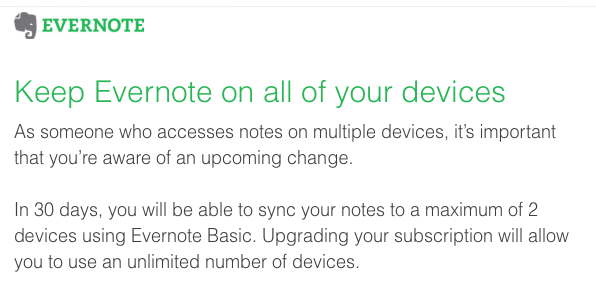
And I've been quite a fan of the application / service even though the GUI hasn't become any easier to use in the last years and note taking with bullets still breaks…
The drive to get users to move to the paid version of the service has been getting more and more annoying recently. To make this quite clear: I have no issues in paying for a service if I find the for-charge version gives me added value. With Evernote, I don't have that added value. I'd also pay something for the current level of service I have (which is sufficient), but not the full amount of the premium service (60$ per year). Evernote does offer a "Plus" level for 30$ per year, but honestly: I haven't figured out what advantage that brings me over the basic level.
Today, I read an email from Evernote that states that the basic level will be reduced to two devices synching with the cloud data. Now I understand who the "Plus" level is intended for: just about anyone. Because who doesn't have more than 2 devices to sync to? Well, ok, there probably are people like that. I sync to both my MacBooks, to my iPhone and to two iPads.
So instead of adding really cool features (like proper bullet list functionality or predictive search) to get people to subscribe to a paid account, Evernote is doing - in my opinion - the worst thing to users: they are reducing functionality for no-charge users.
This is politics I'm not willing to subscribe to. So I'm doing what I should have done long ago: I'm using the excellent Import from Evernote functionality of my DevonThink Pro. This, I can sync without the need for a potentially unsafe cloud service both to my other MacBook as well as my iDevices.
Sorry, Evernote, I'm afraid you've lost a long-time user and potential customer!
Bye bye!
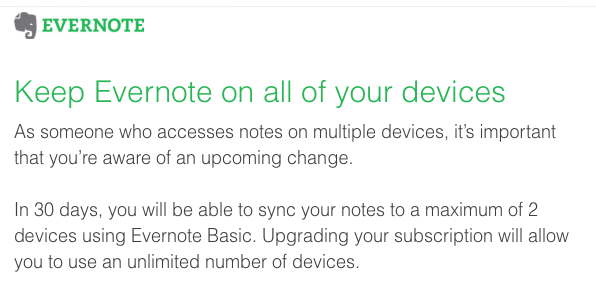
Bizarre phenomenon with flatbed scanner
18.04.14
This is really weird. I wanted to scan a picture my daughter had made. Not a problem, after all, I have my trusty old Epson Perfection 1640SU that works perfectly with Apple Image Capture (without loading a driver, mind you). I’ve been using it to scan in old photos and - since I have a lightbox for it - old negatives.
The image quality off this device is absolutely sufficient for what I’m trying to do, and the images made are very clear and clean.
Up to now.
I scanned the picture in full color and looked at the result on the screen. Weird. Bluish lines coming from the drawing. Maybe the scanner wasn’t warmed up properly, though I don’t understand why this would be the outcome from a cold lamp... usually, you get a magenta tint to the entire scan if that is the case.
So I scanned it again. Same effect.
I scanned the white background of the inside cover, to make sure something wasn’t coming through.
Nothing. A plain white JPG.
Okaaaay... so I physically turned the picture by 180° and scanned again. If it was something coming from the paper, it should produce the identical result, just turned by 180° is the JPG. While the effect was there again, the fuzzy blue lines looked different:
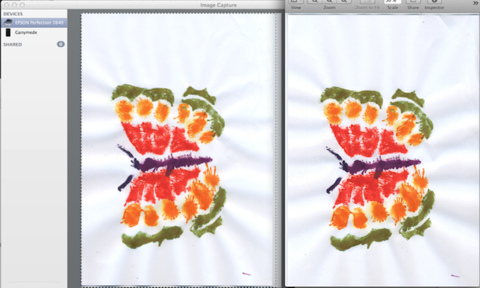
What you see on the left is Image Capture with the scanned image of the butterfly looking left. To the right of that is Preview with the previous scan (where the butterfly looked right) but turned 180° to make the two point in the same direction.
You can see that the odd blue lines are similar, but certainly different, between the two scans. So my first guess, that perhaps the scanner is picking up something in ultraviolet that the human eye can’t see, such as finger grease, doesn’t seem to be the case here.
I’m really confused as to what this could be... perhaps there is a static buildup within the CCD due to the high contrast between color and white that is discharging somewhere else and causing the scanner to pick up a bit that isn’t on the paper? I haven’t the faintest idea.
Anyone?
The image quality off this device is absolutely sufficient for what I’m trying to do, and the images made are very clear and clean.
Up to now.
I scanned the picture in full color and looked at the result on the screen. Weird. Bluish lines coming from the drawing. Maybe the scanner wasn’t warmed up properly, though I don’t understand why this would be the outcome from a cold lamp... usually, you get a magenta tint to the entire scan if that is the case.
So I scanned it again. Same effect.
I scanned the white background of the inside cover, to make sure something wasn’t coming through.
Nothing. A plain white JPG.
Okaaaay... so I physically turned the picture by 180° and scanned again. If it was something coming from the paper, it should produce the identical result, just turned by 180° is the JPG. While the effect was there again, the fuzzy blue lines looked different:
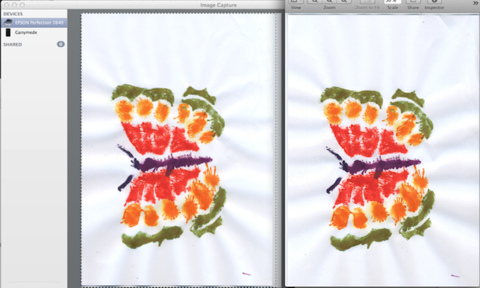
What you see on the left is Image Capture with the scanned image of the butterfly looking left. To the right of that is Preview with the previous scan (where the butterfly looked right) but turned 180° to make the two point in the same direction.
You can see that the odd blue lines are similar, but certainly different, between the two scans. So my first guess, that perhaps the scanner is picking up something in ultraviolet that the human eye can’t see, such as finger grease, doesn’t seem to be the case here.
I’m really confused as to what this could be... perhaps there is a static buildup within the CCD due to the high contrast between color and white that is discharging somewhere else and causing the scanner to pick up a bit that isn’t on the paper? I haven’t the faintest idea.
Anyone?
Samsung Kies - Just not Apple Quality!
23.01.14
The connectivity software Samsung supplies (“Kies” - who thought of that name??? In German it means either “Pebbles” or “Money”) looks quite nice from the GUI but turned out to be a complete disaster.
There are two Mac versions you can download from the website: if you go to the direct download on the support site, you’ll get a version 3.0.1.14012_5 which shows a copyright of 2012 in the loading splash window and a copyright of 2011 in the “About” window. I hope product management does a better job with the hardware than with the software.
After several tries and finally doing a Tools -> Reinstall Driver (whatever that is supposed to do), I got the phone to connect. Connection is flakey - sometimes it doesn’t see the phone even though the phone itself shows that it is connected via USB, then you unplug and plug back in and it connects to the software. Weird.
The first thing I wanted to do is back up the phone, something the software seems to make extremely simple (just select “Backup all” and click on “Backup” and off it goes), unfortunately it just didn’t do anything.
You get a spinning symbol on the first item to be backed up, but no data transfers; not even after waiting for a good 15 minutes. The software isn’t hung up, however, as it is possible to cancel the backup, after which the software informs you that everything backed up (it didn’t). Deselecting the first item that is backed up (which isn’t the first item in the list, mind you) doesn’t change anything - the same issue crops up with the next item in the list.
Trying to select a Podcast then ended up crashing my Mac in a manner that was so fierce, the poor GPU didn’t even have time to clear the screen: the restart information got written over the display! The system forced an fsck and found a load of orphaned files and directories, which really made me nervous. Also, my desktop picture was changed to the Mavericks standard...! Crazy!
I tried the Podcast subscription again and the system stayed stable; Kies, however, didn’t do squat with the Podcast - the subscription wasn’t registered. Crap!
If you look in the download - files section of the website, you are presented with a version 2.x of the software, and a clear statement that the software is only available for MacOS 10.5 - 10.7! I send an email to Samsung support in Germany, asking wether this was a negligence on part of the web admin or if the software really wasn’t made for any Mac OS junger than two years old.
I quote from Samsung’s reply:
Derzeitig wird Kies, wie angegeben, nur für Mac OS 10.5 bis 10.7 unterstützt. Leider liegen uns keine Informationen über ein geplantes Update vor.
Translated, this means that the software really is only compatible with 10.5 to 10.7 and there apparently are no plans to update the software to run on current Macs!
So I fired up Windows 7 in a VM and installed the Windows version of Kies. It’s a workaround I can live with, since I would only use the software to back up the phone and update it to a new version of Android.
Unfortunately, the freshly downloaded Windows version of the software seems to be similar crap to the Mac version: while the download actually did start moving some data across the USB cable (veeeery slowly, mind), it stopped at the third item with the same effect as on the Mac: it just kept the rotating symbol on that item and would probably still be there now, hadn’t I stopped the software after about an hour.
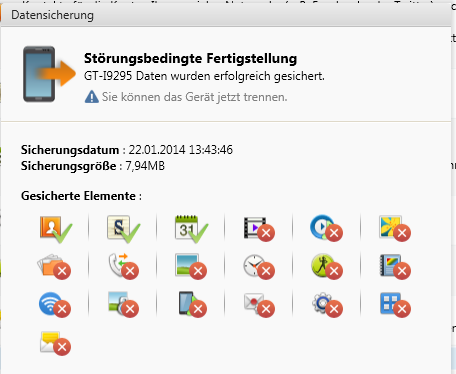
Interesting is also, that after stopping, the software correctly indicates that finishing the sync was interrupted; incorrect is the statement that the data was successfully stored (“erfolgreich gesichert”).
There are two Mac versions you can download from the website: if you go to the direct download on the support site, you’ll get a version 3.0.1.14012_5 which shows a copyright of 2012 in the loading splash window and a copyright of 2011 in the “About” window. I hope product management does a better job with the hardware than with the software.
After several tries and finally doing a Tools -> Reinstall Driver (whatever that is supposed to do), I got the phone to connect. Connection is flakey - sometimes it doesn’t see the phone even though the phone itself shows that it is connected via USB, then you unplug and plug back in and it connects to the software. Weird.
The first thing I wanted to do is back up the phone, something the software seems to make extremely simple (just select “Backup all” and click on “Backup” and off it goes), unfortunately it just didn’t do anything.
You get a spinning symbol on the first item to be backed up, but no data transfers; not even after waiting for a good 15 minutes. The software isn’t hung up, however, as it is possible to cancel the backup, after which the software informs you that everything backed up (it didn’t). Deselecting the first item that is backed up (which isn’t the first item in the list, mind you) doesn’t change anything - the same issue crops up with the next item in the list.
Trying to select a Podcast then ended up crashing my Mac in a manner that was so fierce, the poor GPU didn’t even have time to clear the screen: the restart information got written over the display! The system forced an fsck and found a load of orphaned files and directories, which really made me nervous. Also, my desktop picture was changed to the Mavericks standard...! Crazy!
I tried the Podcast subscription again and the system stayed stable; Kies, however, didn’t do squat with the Podcast - the subscription wasn’t registered. Crap!
If you look in the download - files section of the website, you are presented with a version 2.x of the software, and a clear statement that the software is only available for MacOS 10.5 - 10.7! I send an email to Samsung support in Germany, asking wether this was a negligence on part of the web admin or if the software really wasn’t made for any Mac OS junger than two years old.
I quote from Samsung’s reply:
Derzeitig wird Kies, wie angegeben, nur für Mac OS 10.5 bis 10.7 unterstützt. Leider liegen uns keine Informationen über ein geplantes Update vor.
Translated, this means that the software really is only compatible with 10.5 to 10.7 and there apparently are no plans to update the software to run on current Macs!
So I fired up Windows 7 in a VM and installed the Windows version of Kies. It’s a workaround I can live with, since I would only use the software to back up the phone and update it to a new version of Android.
Unfortunately, the freshly downloaded Windows version of the software seems to be similar crap to the Mac version: while the download actually did start moving some data across the USB cable (veeeery slowly, mind), it stopped at the third item with the same effect as on the Mac: it just kept the rotating symbol on that item and would probably still be there now, hadn’t I stopped the software after about an hour.
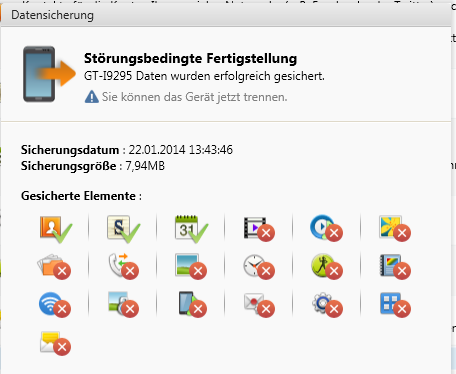
Interesting is also, that after stopping, the software correctly indicates that finishing the sync was interrupted; incorrect is the statement that the data was successfully stored (“erfolgreich gesichert”).
Windows 8 - What a Disaster
09.09.13
My wife bought a new laptop recently. She was a bit shocked to find that you can’t buy a laptop anymore with Windows 7 on it - they simply aren’t on offer.
So Windows 8 is what she is stuck with. I had the appealing job of getting the thing configured and up and running. If you’ve read previous blog entries, you’ll know that I’m not one of Redmond’s biggest fans (and I don’t mean the city, folks), even though I have to admit that Windows 7 was an improvement on XP (Vista, after all, isn’t an operating system. If you want to read about disease, check a medical website).
I wasn’t prepared for Windows 8, quite honestly. I’d seen it used by my contact at Microsoft when it first came out. He did, however, have a touchscreen laptop. My first impression has stuck: what a load of crap. Microsoft really outdid themselves in alienating just about every user with possible exception of those that are religiously motivated and have elevated the ex-Gates-company to demigod status.
I should be happy - after all, I own Apple stock (which certainly won’t decline due to Windows 8 being out there), but having become the designated “admin” for this abomination of a GUI, I suffer.
A few examples:
1. Feedback
Because the touchpad just of this (plastic-case) laptop just isn’t on par with my MacBook Pro one, I plugged in a USB mouse. Mind you, it wasn’t one of those “42-button-jobbers” where the wheel doesn’t just rotate but also clicks down and left and right. I would have accepted (not expected!) some difficulty in getting a driver installed. This was a €7 mouse with the most basic of functionality. What happened when I plugged the rodent in?
Nothing!
For minutes on end, nothing happened. Not a single message, status bar or other indication, that the device was even alive (the LED on the bottom was on, though, so at least it had juice). After a good two minutes, all of a sudden, the thing worked. No message telling you that whatever Windows 8 had been doing was finished and that you could use the mouse.
In fact, Windows 8 doesn’t tell you very much at all about what it is and isn’t doing. Ok, Windows has always had some issues with progress bars and the lot (remember those funny ones telling you a certain operation would take about 3 x 10E15 minutes?), but this silence is oppressive!
It starts when you boot up the computer by presenting you with a black screen for quite some time (while, I presume, the OS is starting in the background). You don’t know wether the thing has crashed, has turned itself off or what is going on until, all of a sudden, it presents a happy, colorful screen with the Seattle Space Needle (what, doesn’t Redmond have a landmark?) and some rolling hills. Now what? No idea!
Another example: after taking quite some time on figuring out how to get to the (Windows XP-looking) Control Panel, I wanted to use it to delete the users that had been added (see bottom for the reason why). You’re presented with old-style dialogs (that don’t fit with the new look and feel at all), but when you click the final “OK” to delete the user and all their files, nothing happens. The button doesn’t even react. No rotating hour glass, no status bar, nothing. Then all of a sudden, Win 8 is done and relinquishes control.
What, are you trying to cater to the I’ve-never-used-a-PC crowd here, Microsoft? Do you think they appreciate not getting any sort of feedback from actions they have taken (or possibly not taken)? Do you really think they will be going out to buy a Windows 8 device of any sort? Sorry, Microsoft, those people bought an iPad long before you came out with your unloved Surface tablet!
I very much doubt that more than 10% of regular windows users are happy or willing to switch to this disastrous GUI.
2. IMAP
The age of POP is long gone, I thing most people that know what it is would agree. With the plethora of devices that people use every day to read their mail, retrieving it from the server to a single device just isn’t sensible. IMAP has been around since 1986 and is a really stable technology. It lets you keep your emails on a server and read and delete them from multiple devices. Pretty cool, really.
Would you believe that Outlook 13 doesn’t support IMAP anymore? Aside from the preferred Exchange or Office 360 accounts, Outlook 13 (which, folks, is made for Windows 8) only supports POP for send/receive. You can add a send-only account for “accounts that can’t use POP”. I have no idea if this means IMAP, but what the heck am I going to do with a send-only email account? Sounds like the right tool for a spammer, but not for a regular user.
3. GUI
Folks, I’m open-minded - really, I am. I’ve used lots of different operating systems with different GUIs, but I’ve never come across something so inconsistent as the Windows 8 GUI. You aren’t guided as a user, you have to learn it. What good is a modern GUI if you have to read a manual to use it?
I hate to do this, because it’ll make me seem biased (again), but if you look at the iOS GUI, you’ll find that there is built-in guidance (at least for apps that follow the GUI guidelines) on how to use the interface and applications built on it. You know intuitively, how to get to the settings for a particular app and you know what to expect when you do a certain action (like tapping on a button or swiping something). Yes, there are apps out there that don’t work this way, but most of them do. I’ve seen octogenarians getting into using iOS. I don’t have to tell you what happens when you hand an iPad to a toddler - there is plenty of videos on YouTube that show you just how user-friendly iOS is.
I wonder what would happen if you handed a Surface tablet (which uses the same interface) to a child. Chances are, it would toss the thing in a corner quite quickly, highly frustrated by its illogical interface.
What really kills me about the new GUI though, is the fact that you’ve got age-old settings dialogs that pop up (after you learn for 1/2h on how to get to them from an online manual), reminiscent of Windows 2000. Probably haven’t changed since then. It’s just such a mixed bag of elements and styles that it is bound to be a failure.
4. The Church of Microsoft
“Thou shalt not downgrade if though aren’t worthy!” That’s the message, folks. If you read about this topic on blogs and in articles, you’ll find that the majority of the Windows 8 jaded have tried to get back to something halfway usable.
Apparently, MS only permits a downgrade to Windows 7 for “Windows 8 Professional” licenses. If you have a “Windows 8 Home Pro” (or whatever its called), you’re SOL. Okay - a long shot, but: I finally found a screen that would tell me, amongst other things, what Windows version was installed. Guess what I found there? “Windows 8”. Great. No shit, sherlock.
I’ve checked several articles on downgrading and all indicate unisono, that MS has done a great job of making this as hard as possible...
---
We’re now planning to either return the laptop and try to find one with Windows 7 on it or to get it downgraded. I’ll keep you posted.
So Windows 8 is what she is stuck with. I had the appealing job of getting the thing configured and up and running. If you’ve read previous blog entries, you’ll know that I’m not one of Redmond’s biggest fans (and I don’t mean the city, folks), even though I have to admit that Windows 7 was an improvement on XP (Vista, after all, isn’t an operating system. If you want to read about disease, check a medical website).
I wasn’t prepared for Windows 8, quite honestly. I’d seen it used by my contact at Microsoft when it first came out. He did, however, have a touchscreen laptop. My first impression has stuck: what a load of crap. Microsoft really outdid themselves in alienating just about every user with possible exception of those that are religiously motivated and have elevated the ex-Gates-company to demigod status.
I should be happy - after all, I own Apple stock (which certainly won’t decline due to Windows 8 being out there), but having become the designated “admin” for this abomination of a GUI, I suffer.
A few examples:
1. Feedback
Because the touchpad just of this (plastic-case) laptop just isn’t on par with my MacBook Pro one, I plugged in a USB mouse. Mind you, it wasn’t one of those “42-button-jobbers” where the wheel doesn’t just rotate but also clicks down and left and right. I would have accepted (not expected!) some difficulty in getting a driver installed. This was a €7 mouse with the most basic of functionality. What happened when I plugged the rodent in?
Nothing!
For minutes on end, nothing happened. Not a single message, status bar or other indication, that the device was even alive (the LED on the bottom was on, though, so at least it had juice). After a good two minutes, all of a sudden, the thing worked. No message telling you that whatever Windows 8 had been doing was finished and that you could use the mouse.
In fact, Windows 8 doesn’t tell you very much at all about what it is and isn’t doing. Ok, Windows has always had some issues with progress bars and the lot (remember those funny ones telling you a certain operation would take about 3 x 10E15 minutes?), but this silence is oppressive!
It starts when you boot up the computer by presenting you with a black screen for quite some time (while, I presume, the OS is starting in the background). You don’t know wether the thing has crashed, has turned itself off or what is going on until, all of a sudden, it presents a happy, colorful screen with the Seattle Space Needle (what, doesn’t Redmond have a landmark?) and some rolling hills. Now what? No idea!
Another example: after taking quite some time on figuring out how to get to the (Windows XP-looking) Control Panel, I wanted to use it to delete the users that had been added (see bottom for the reason why). You’re presented with old-style dialogs (that don’t fit with the new look and feel at all), but when you click the final “OK” to delete the user and all their files, nothing happens. The button doesn’t even react. No rotating hour glass, no status bar, nothing. Then all of a sudden, Win 8 is done and relinquishes control.
What, are you trying to cater to the I’ve-never-used-a-PC crowd here, Microsoft? Do you think they appreciate not getting any sort of feedback from actions they have taken (or possibly not taken)? Do you really think they will be going out to buy a Windows 8 device of any sort? Sorry, Microsoft, those people bought an iPad long before you came out with your unloved Surface tablet!
I very much doubt that more than 10% of regular windows users are happy or willing to switch to this disastrous GUI.
2. IMAP
The age of POP is long gone, I thing most people that know what it is would agree. With the plethora of devices that people use every day to read their mail, retrieving it from the server to a single device just isn’t sensible. IMAP has been around since 1986 and is a really stable technology. It lets you keep your emails on a server and read and delete them from multiple devices. Pretty cool, really.
Would you believe that Outlook 13 doesn’t support IMAP anymore? Aside from the preferred Exchange or Office 360 accounts, Outlook 13 (which, folks, is made for Windows 8) only supports POP for send/receive. You can add a send-only account for “accounts that can’t use POP”. I have no idea if this means IMAP, but what the heck am I going to do with a send-only email account? Sounds like the right tool for a spammer, but not for a regular user.
3. GUI
Folks, I’m open-minded - really, I am. I’ve used lots of different operating systems with different GUIs, but I’ve never come across something so inconsistent as the Windows 8 GUI. You aren’t guided as a user, you have to learn it. What good is a modern GUI if you have to read a manual to use it?
I hate to do this, because it’ll make me seem biased (again), but if you look at the iOS GUI, you’ll find that there is built-in guidance (at least for apps that follow the GUI guidelines) on how to use the interface and applications built on it. You know intuitively, how to get to the settings for a particular app and you know what to expect when you do a certain action (like tapping on a button or swiping something). Yes, there are apps out there that don’t work this way, but most of them do. I’ve seen octogenarians getting into using iOS. I don’t have to tell you what happens when you hand an iPad to a toddler - there is plenty of videos on YouTube that show you just how user-friendly iOS is.
I wonder what would happen if you handed a Surface tablet (which uses the same interface) to a child. Chances are, it would toss the thing in a corner quite quickly, highly frustrated by its illogical interface.
What really kills me about the new GUI though, is the fact that you’ve got age-old settings dialogs that pop up (after you learn for 1/2h on how to get to them from an online manual), reminiscent of Windows 2000. Probably haven’t changed since then. It’s just such a mixed bag of elements and styles that it is bound to be a failure.
4. The Church of Microsoft
“Thou shalt not downgrade if though aren’t worthy!” That’s the message, folks. If you read about this topic on blogs and in articles, you’ll find that the majority of the Windows 8 jaded have tried to get back to something halfway usable.
Apparently, MS only permits a downgrade to Windows 7 for “Windows 8 Professional” licenses. If you have a “Windows 8 Home Pro” (or whatever its called), you’re SOL. Okay - a long shot, but: I finally found a screen that would tell me, amongst other things, what Windows version was installed. Guess what I found there? “Windows 8”. Great. No shit, sherlock.
I’ve checked several articles on downgrading and all indicate unisono, that MS has done a great job of making this as hard as possible...
---
We’re now planning to either return the laptop and try to find one with Windows 7 on it or to get it downgraded. I’ll keep you posted.
Highly explicative error messages
14.05.13
I’m such a fan-boy of Microsoft products… NOT!
Okay, I think I’ve mentioned often enough that the only software that regularly has issues on my Macs is Microsoft Office 2011.
Here is just a small gripe - I really appreciate Microsoft’s highly explicative error messages… NOT.
Hey, guys in Redmond, who do you think your users are? Computer Science grads? Okay, I happen to be one, but even for me, this is completely ridiculous:

(for non-German speakers, the translation would be “the end of the file has been reached”).
This popped up when I sent an email message - mind you, not one with a file attached.
So what, exactly, am I to deduce from this juicy bit of self-explanatory detritus?
Just one more reason to looooove Office…
Okay, I think I’ve mentioned often enough that the only software that regularly has issues on my Macs is Microsoft Office 2011.
Here is just a small gripe - I really appreciate Microsoft’s highly explicative error messages… NOT.
Hey, guys in Redmond, who do you think your users are? Computer Science grads? Okay, I happen to be one, but even for me, this is completely ridiculous:
(for non-German speakers, the translation would be “the end of the file has been reached”).
This popped up when I sent an email message - mind you, not one with a file attached.
So what, exactly, am I to deduce from this juicy bit of self-explanatory detritus?
Just one more reason to looooove Office…
Tipp: Auto Paragraphs in Word for Mac
06.09.12
Ever since using Microsoft Word for Windows, it seems the default setting for paragraphs in the Standard format was to have no space whatsoever between two paragraphs. As I prefer to have a 6 point space between paragraphs, I would set up a “Paragraph” format and save it in my normal.dot file.
Since using Word on the Mac, I found an interesting function that is not really intuitive: an automatic spacing function for paragraphs! The two screen snaps are in German, but don’t let that irritate you. The default setting for spacing before or after a paragraph is zero:
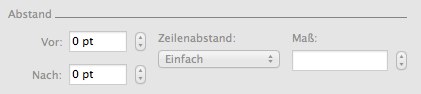
You can put in any number you wish (within reasonable limits), but certainly not a negative one. Subsequently, you wouldn’t normally think to click on the down arrow here, but if you do - lo and behold - you get something interesting:
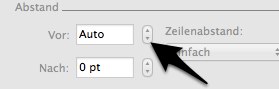
the setting goes from a digit (followed by “pt” for “point”) to “Auto”. This works for “After paragraph” as well. The results are - so far - exactly in line with my preference. Normally, there should be a checkbox “Auto” here, graying out the digit entry field, which would make the ergonomics simpler, but such is life.
I tested Word for Windows as well, and guess what: it works there too!
Since using Word on the Mac, I found an interesting function that is not really intuitive: an automatic spacing function for paragraphs! The two screen snaps are in German, but don’t let that irritate you. The default setting for spacing before or after a paragraph is zero:
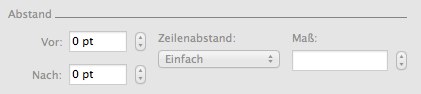
You can put in any number you wish (within reasonable limits), but certainly not a negative one. Subsequently, you wouldn’t normally think to click on the down arrow here, but if you do - lo and behold - you get something interesting:
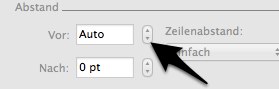
the setting goes from a digit (followed by “pt” for “point”) to “Auto”. This works for “After paragraph” as well. The results are - so far - exactly in line with my preference. Normally, there should be a checkbox “Auto” here, graying out the digit entry field, which would make the ergonomics simpler, but such is life.
I tested Word for Windows as well, and guess what: it works there too!
Privacy concerns with Firefox 14!
04.09.12
This really irritated me: I had Firefox open on my Mac and typed in a web URL (www.softpro.de). Perhaps the system was a bit slow, for whatever reason, Firefox left a “translation” of this URL in the URL entry field that was pretty shocking:
I didn’t write the original URL in the search field, so the shocking truth seems to be: this “translation” can only come from Firefox. The “translation” changed back to my originally entered URL within about a second, so capturing the “translation” was tricky - it also shows that it was repeatable and not a strange “freak” action.
The question is: why?
My guess is, Mozilla is getting funded by Google and is sending references and metadata to Google in return. I have no idea what is encoded in the two data strings “&ved”, “&ei” or “&usg” is beyond me, but thats a lot of data encoded in them.
Quite honestly, I’m not a fan of Safari’s stability, but this is completely ridiculous. Mozilla, you get an “F” from me, so much for an independent Internet based on Opensource software!
If I’ve missed something here and there is a simple explanation, please let me know in the comments section.
http://www.google.de/url?sa=t&rct=j&q=&esrc=s&source=web&cd=1&ved=0CCgQFjAA&url=http%3A%2F%2Fwww.softpro.de%2F&ei=w7FEUM2VIIbFtAbFmYGYBA&usg=AFQjCNE0-3ECEco1haEYb8rL7xPVA3-DCw
I didn’t write the original URL in the search field, so the shocking truth seems to be: this “translation” can only come from Firefox. The “translation” changed back to my originally entered URL within about a second, so capturing the “translation” was tricky - it also shows that it was repeatable and not a strange “freak” action.
The question is: why?
My guess is, Mozilla is getting funded by Google and is sending references and metadata to Google in return. I have no idea what is encoded in the two data strings “&ved”, “&ei” or “&usg” is beyond me, but thats a lot of data encoded in them.
Quite honestly, I’m not a fan of Safari’s stability, but this is completely ridiculous. Mozilla, you get an “F” from me, so much for an independent Internet based on Opensource software!
If I’ve missed something here and there is a simple explanation, please let me know in the comments section.
goo.gl App Recommendation: ShortGoo
08.08.12
Looking for a simple way to get URLs shortened via goo.gl URL?
I can recommend the software “ShortGoo” by Matt Shepard (see http://www.mattshepherd.us/apps/), which you can get via the App Store.
The software has a very simple and likable interface, will generate goo.gl URLs very quickly (given an internet connection) and even give you a listing of your recent URLs with, and this is great: click-counts!
For the price, the app is an unbeatable value if you need to frequently generate goo.gl URLs.
Caveat: it won’t do the other shorteners, such as bit.ly or t.co.
I can recommend the software “ShortGoo” by Matt Shepard (see http://www.mattshepherd.us/apps/), which you can get via the App Store.
The software has a very simple and likable interface, will generate goo.gl URLs very quickly (given an internet connection) and even give you a listing of your recent URLs with, and this is great: click-counts!
For the price, the app is an unbeatable value if you need to frequently generate goo.gl URLs.
Caveat: it won’t do the other shorteners, such as bit.ly or t.co.
Mac Mini Mediacenter - End of an Era
13.02.12
What started out with the goal of attaining the ultimate home media solution is fizzling out as I write this: Using a Mac Mini, combined with an Elgato HybridTV USB device, to concentrate all media activity.
What sounds like the ideal solution (and I still believe it could be that) has turned out to be something that just isn’t usable by normal people.
One problem may have been the upgrade from Snow Leopard to Lion on the Mac Mini. With all the issues I’ve had on my MacBook and iMac with this upgrade (see previous posts), I can’t imagine Lion is not responsible for at least some of the issues we’ve encountered. Also, there are infrequent issues between EyeTV and iTunes, usually with iTunes ending up blocking the sound so that TV sound would only be back on if iTunes was quit.
However, it is my considered opinion that the major problems are sourced from the Elgato EyeTV software and the HybridTV USB stick.
From EyeTV (frequently) freezing up to programmed recordings not working to actual issues wither with the driver for the hardware or with the hardware itself, the setup has been riddled with issues that especially my wife has had to suffer under. To be fair, she isn’t a Mac fan and she’s never really taken the time to learn the inside track on the MacMini setup. On the other hand, setting up such an expensive device should really make any inside knowledge unnecessary.
Very recently, we’ve had the issue of not getting a signal when switching channels (“This station is currently not available”) - unplugging the Elgato hardware and immediately plugging back in fixes this - perhaps, however, this is the reason that some programmed recordings don’t record.
A couple of months ago, we’d already attempted to replace the Mac Mini with a Panasonic digital HD cable receiver with built-in hard drive. Judging by the HD size (160GB), the model was a bit older, but we’d had a Panasonic analog cable receiver before getting the Mac MIni and were relatively happy with the user interface (take the “G” out of GUI for this one!).
As it turned out, however, the total ease of use of the Mac with the EyeTV software really spoiled us, so that even my wife - who was very keen on getting something that would work when I was on the road - agreed that this device was NOT IT. Praise Amazon for an unproblematic return: bye-bye Panasonic.
Last week, I found that our cable carrier offered a digital HD receiver with 320GB hard drive and a smart card for HD reception of most programs for €6 per month - and I bought.
The interface here - quite obviously - does not live up to the Mac either, but it is really quite feasible and simple to use. The search capabilities for programs in the downloaded TVTV database is workable, if not ideal.
Subsequently, the Mac Mini will be phased over gradually into a life of “service” - Lion Server is already installed.
What sounds like the ideal solution (and I still believe it could be that) has turned out to be something that just isn’t usable by normal people.
One problem may have been the upgrade from Snow Leopard to Lion on the Mac Mini. With all the issues I’ve had on my MacBook and iMac with this upgrade (see previous posts), I can’t imagine Lion is not responsible for at least some of the issues we’ve encountered. Also, there are infrequent issues between EyeTV and iTunes, usually with iTunes ending up blocking the sound so that TV sound would only be back on if iTunes was quit.
However, it is my considered opinion that the major problems are sourced from the Elgato EyeTV software and the HybridTV USB stick.
From EyeTV (frequently) freezing up to programmed recordings not working to actual issues wither with the driver for the hardware or with the hardware itself, the setup has been riddled with issues that especially my wife has had to suffer under. To be fair, she isn’t a Mac fan and she’s never really taken the time to learn the inside track on the MacMini setup. On the other hand, setting up such an expensive device should really make any inside knowledge unnecessary.
Very recently, we’ve had the issue of not getting a signal when switching channels (“This station is currently not available”) - unplugging the Elgato hardware and immediately plugging back in fixes this - perhaps, however, this is the reason that some programmed recordings don’t record.
A couple of months ago, we’d already attempted to replace the Mac Mini with a Panasonic digital HD cable receiver with built-in hard drive. Judging by the HD size (160GB), the model was a bit older, but we’d had a Panasonic analog cable receiver before getting the Mac MIni and were relatively happy with the user interface (take the “G” out of GUI for this one!).
As it turned out, however, the total ease of use of the Mac with the EyeTV software really spoiled us, so that even my wife - who was very keen on getting something that would work when I was on the road - agreed that this device was NOT IT. Praise Amazon for an unproblematic return: bye-bye Panasonic.
Last week, I found that our cable carrier offered a digital HD receiver with 320GB hard drive and a smart card for HD reception of most programs for €6 per month - and I bought.
The interface here - quite obviously - does not live up to the Mac either, but it is really quite feasible and simple to use. The search capabilities for programs in the downloaded TVTV database is workable, if not ideal.
Subsequently, the Mac Mini will be phased over gradually into a life of “service” - Lion Server is already installed.
Worst iPhone App ever?
03.03.11
The CeBIT trade fair seems to be shrinking every year, but it is still a moloch when it comes to trying to find your way around. Like the year before, an official iPhone App („CeBIT2Go”) for the 2011 CeBIT trade fair was released; the description seemed to promise to make a visit to the fair as easy as shopping at Amazon.
What would I expect from such an app? Well, I would certainly like to see a search by exhibitor, as well as a search by the topic I’m trying to find exhibitors for. All that is in there, and more, but that is where the good news stops.
The app gave me the impression of a group of overzealous designers (of the function follows form lobby) and a computer science student just out of college having teamed up a week before the start of the fair.
Search by portions of an exhibitor name? Nope!
Search just by a buzzword for a particular topic? Never!
Quick response of the app? Not here!
In fact, the app takes forever to initialize (okay, I use a 3GS and not an iPhone 4, but the speed difference isn’t that dramatic). It crashed twice on me, out of the blue. The relatively neat feature of being able to track the shuttle busses on the fairgrounds (to see if one is near you) comes up with „position server unavailable” relatively frequently.
To summarize: a trade fair that focusses on high-tech and software should rather NOT release an app than something of such low quality.
What would I expect from such an app? Well, I would certainly like to see a search by exhibitor, as well as a search by the topic I’m trying to find exhibitors for. All that is in there, and more, but that is where the good news stops.
The app gave me the impression of a group of overzealous designers (of the function follows form lobby) and a computer science student just out of college having teamed up a week before the start of the fair.
Search by portions of an exhibitor name? Nope!
Search just by a buzzword for a particular topic? Never!
Quick response of the app? Not here!
In fact, the app takes forever to initialize (okay, I use a 3GS and not an iPhone 4, but the speed difference isn’t that dramatic). It crashed twice on me, out of the blue. The relatively neat feature of being able to track the shuttle busses on the fairgrounds (to see if one is near you) comes up with „position server unavailable” relatively frequently.
To summarize: a trade fair that focusses on high-tech and software should rather NOT release an app than something of such low quality.
Unbelievable Experiences with Entourage 2008
10.03.10
Folks, I’m not a big fan of Windows, that’s why I use a Mac. I don’t make a big secret of that.
Unfortunately, a large part of the IT world is still blinded by the dark side; subsequently, my employer makes software to run on MS Windows, not on Linux or Apple. Which also means that we use Microsoft Office internally, including that wanton beast, Exchange Server.
Mind you, I much prefer Exchange / Outlook to what I used at my previous engagement, which was Lotus Notes. You think you have it bad because you have to use Outlook? Think again!
Microsoft has offered “Office for Mac” for a number of years now; an ex colleague was extremely happy with it, even proffed that it was better than the comparable Office for Windows. You might think “okay, that isn’t very difficult to achive” - and I would agree.
Unfortunately, to keep with the standard file types my colleagues generate, I’m using Office for Mac 2008. Let me tell you: it is the worst piece of software on my machine. Sometimes I think Microsoft put in all those bugs and rediculous “ergonomics” to create some sort of disappointment with that non-dark-side operating system this software runs on.
Besides some serious stability issues with the rest of the applications, as well as lacking VisualBasic or even Macro support in Word and Excel, MS also provides an Outlook “replacement” for Exchange, called Entourage.
I doubt that I have ever used a piece of software more bug-ridden than this sad piece of work. Besides the fact that it regularly spits out bizarre error messages with error numbers you will find NOWHERE on the internet (certainly not on Microsoft’s extremely sparse support site for the Office 2008 suite), I have the strangest problems with it.
I’ll give you an example that is currently plaguing me: I write emails in German and English, and sometimes I need to include words in Turkish when I communicate with our Turkish reseller. I’ve already turned off the spellchecker, yet Entourage insists on changing words I enter in Turkish to some bizarre German “equivalent”. I can’t get it to stop. It won’t even let me change the words back - if I do that in the About field and then go back to my text, for example, BANG it changes it back.
Microsoft is bringing out Office 2010 for Mac sometime this year - and let me tell you, I certainly hope the “real” Outlook that is supposed to ship with that package is any better than this crap!
Unfortunately, a large part of the IT world is still blinded by the dark side; subsequently, my employer makes software to run on MS Windows, not on Linux or Apple. Which also means that we use Microsoft Office internally, including that wanton beast, Exchange Server.
Mind you, I much prefer Exchange / Outlook to what I used at my previous engagement, which was Lotus Notes. You think you have it bad because you have to use Outlook? Think again!
Microsoft has offered “Office for Mac” for a number of years now; an ex colleague was extremely happy with it, even proffed that it was better than the comparable Office for Windows. You might think “okay, that isn’t very difficult to achive” - and I would agree.
Unfortunately, to keep with the standard file types my colleagues generate, I’m using Office for Mac 2008. Let me tell you: it is the worst piece of software on my machine. Sometimes I think Microsoft put in all those bugs and rediculous “ergonomics” to create some sort of disappointment with that non-dark-side operating system this software runs on.
Besides some serious stability issues with the rest of the applications, as well as lacking VisualBasic or even Macro support in Word and Excel, MS also provides an Outlook “replacement” for Exchange, called Entourage.
I doubt that I have ever used a piece of software more bug-ridden than this sad piece of work. Besides the fact that it regularly spits out bizarre error messages with error numbers you will find NOWHERE on the internet (certainly not on Microsoft’s extremely sparse support site for the Office 2008 suite), I have the strangest problems with it.
I’ll give you an example that is currently plaguing me: I write emails in German and English, and sometimes I need to include words in Turkish when I communicate with our Turkish reseller. I’ve already turned off the spellchecker, yet Entourage insists on changing words I enter in Turkish to some bizarre German “equivalent”. I can’t get it to stop. It won’t even let me change the words back - if I do that in the About field and then go back to my text, for example, BANG it changes it back.
Microsoft is bringing out Office 2010 for Mac sometime this year - and let me tell you, I certainly hope the “real” Outlook that is supposed to ship with that package is any better than this crap!
Experiences with OpenOffice 3 (Mac)
05.06.09
I'd like to quickly pass on some of the experiences I've made using OpenOffice 3.01 on the Mac. Having used an iMac for over two years, I kept up-to-date on NeoOffice, loading updates as they came along. While not entirely happy with the way the GUI is structured on NeoOffice - it goes its own way in choice of icons and menu structure, it was quite ok from a technical standpoint in having to work with Microsoft Office (.doc) files, at least those produced by Office 2003.
I had chosen to use NeoOffice over OpenOffice 2.0 because, quite frankly, OO 2.0 was a fiasco in usability and stability - I dumped it just days after installation. Then came OO 3.0, and with it a very likable interface feeling (if you're used to MS Office 2003). When I got my MacBook two weeks ago, I decided to install OO 3.0 on it rather than NeoOffice.
Unfortunately, I have to admit that I am disappointed. I can accept that the import of MS Office 2007 files (i.e. .docx) doesn't work properly. I'm sure MS works very hard in making the format difficult to work with when using software that is not from MS. However, not only are there serious issues in using Office 2003 files, such as included images disappearing, bullets changing from a round (yep: "bullet") graphic to - of all things - a directors clapboard (where the hell did that come from?), fonts changing even though equivalents are available (i.e. Arial to Helvetica). But actually working with even native files is - at times - quite frustrating.
For example, I had cut-pasted a text fragment from Firefox into a document. The font changed in size and color, even from what the browser displayed - quite outlandishly, really. No problem, I thought. In MS Office, you select the malignant text and do a single click on the format selection (i.e. "Standard") to change it back to how this format is defined. In OO? Nothing happens. I opened the formats dialog box and started wildly selecting different formats, from Headings to Footer. Nothing. Only when I selected Format-->Standard format (Cmd-M) did the text change. What a pain.
OO, like MS Office, has automatic capitalization, for example at the beginning of a sentence (in case you forget to hit Shift). I'm not a fan of this option, but I hadn't bothered to turn it off. I was generating the contents of a table, and every time I hit tab to get to a new column (not yet in table format), OO would capitalize the first word typed. I suppose you could argue for hours wether this is right or not. In MS Office, this isn't an issue. You hit Control-Z and Word undoes the automatic capitalization. Somewhat annoying, because you have to remember to hit Control-Z before typing the next word, but one gets used to it. In OO? Not so. Hitting Cmd-Z does undo the capitalization but then OO puts the cursor at the beginning of the word! Who the hell came up with that stupid idea?
Another thing I've come across is that OO doesn't render the text - especially in tables - correctly when scrolling up or down a page. I.e. you're scrolling down, looking for a passage of text and a table comes up from below. Quite frequently, the contents of that table will be incompletely rendered or distorted. Very strange, I've never seen this with any other app on the Mac, so I'm presuming its an OO problem and not a Cocoa problem.
All in all, I will likely load up NeoOffice on my MacBook at my next connection to broadband. While I still prefer the UI of OO to NeoOffice, these issues indicate to me that OO 3.0 isn't really ready for the mainstream yet. Maybe I'll wait for 3.1 or 3.2 before trying again.
I had chosen to use NeoOffice over OpenOffice 2.0 because, quite frankly, OO 2.0 was a fiasco in usability and stability - I dumped it just days after installation. Then came OO 3.0, and with it a very likable interface feeling (if you're used to MS Office 2003). When I got my MacBook two weeks ago, I decided to install OO 3.0 on it rather than NeoOffice.
Unfortunately, I have to admit that I am disappointed. I can accept that the import of MS Office 2007 files (i.e. .docx) doesn't work properly. I'm sure MS works very hard in making the format difficult to work with when using software that is not from MS. However, not only are there serious issues in using Office 2003 files, such as included images disappearing, bullets changing from a round (yep: "bullet") graphic to - of all things - a directors clapboard (where the hell did that come from?), fonts changing even though equivalents are available (i.e. Arial to Helvetica). But actually working with even native files is - at times - quite frustrating.
For example, I had cut-pasted a text fragment from Firefox into a document. The font changed in size and color, even from what the browser displayed - quite outlandishly, really. No problem, I thought. In MS Office, you select the malignant text and do a single click on the format selection (i.e. "Standard") to change it back to how this format is defined. In OO? Nothing happens. I opened the formats dialog box and started wildly selecting different formats, from Headings to Footer. Nothing. Only when I selected Format-->Standard format (Cmd-M) did the text change. What a pain.
OO, like MS Office, has automatic capitalization, for example at the beginning of a sentence (in case you forget to hit Shift). I'm not a fan of this option, but I hadn't bothered to turn it off. I was generating the contents of a table, and every time I hit tab to get to a new column (not yet in table format), OO would capitalize the first word typed. I suppose you could argue for hours wether this is right or not. In MS Office, this isn't an issue. You hit Control-Z and Word undoes the automatic capitalization. Somewhat annoying, because you have to remember to hit Control-Z before typing the next word, but one gets used to it. In OO? Not so. Hitting Cmd-Z does undo the capitalization but then OO puts the cursor at the beginning of the word! Who the hell came up with that stupid idea?
Another thing I've come across is that OO doesn't render the text - especially in tables - correctly when scrolling up or down a page. I.e. you're scrolling down, looking for a passage of text and a table comes up from below. Quite frequently, the contents of that table will be incompletely rendered or distorted. Very strange, I've never seen this with any other app on the Mac, so I'm presuming its an OO problem and not a Cocoa problem.
All in all, I will likely load up NeoOffice on my MacBook at my next connection to broadband. While I still prefer the UI of OO to NeoOffice, these issues indicate to me that OO 3.0 isn't really ready for the mainstream yet. Maybe I'll wait for 3.1 or 3.2 before trying again.